Account Inquiry Overview |
The purpose of Account Inquiry is to give an Account View of the customer and provide a quick summarized access to view and perform tasks on the account.
Some of the tasks available to perform in Account Inquiry include view of Invoice History with Payments and Adjustments, Unbilled, Generate Invoices, Adjust Account Balances, Adjust Invoices, Reverse Invoices, Preview/Print/Email Invoices, Apply Credit Balance, Search By, Pay Now from Account Inquiry, Add or View Notes, Add or View Customer Issue, Generate Overdue Letter, Suspend Account, Manage Credit Warning & Limit.
This document will illustrate the default view for each tab in Account Inquiry for bill to types Consolidated, Separate A/R Site and Separate A/R Customer , Pay Rebates Account Type, as well as the tab views for Account Details, Invoice Email Audit and Rejected Adjustments. Also See Related Topics.
Administrative Note: Account Inquiry Settings & Security can be administered to grant or deny specific functions within Account Inquiry by Security Profile.
Click this link for instructions:Account Inquiry Settings and Security
To Navigate To Account Inquiry, Go To: Account Inquiry Navigation
Invoice List
- Invoice List tab is displayed by default. The Invoice List displays OA (On Account), unpaid invoices, credit memos/payments/adjustments/pending adjustments associated with unpaid invoices.
- The views below are with a user Security Profile with all Account Inquiry access enabled.
- Invoice Details bottom grid will display the detail associated with the Invoice highlighted in the top Invoice List grid.
- Click on any column header in the Invoice List or Invoice Details grid to sort in ascending or descending order.
Transaction Types
- Tax - Applicable Tax to this invoice. Multiple Tax Trans. Types can exist on a single invoice.
- Service - Activity charges included on the invoice. Each Service will be listing individually.
- Period - Monthly, Quarterly, Weekly, etc... charges on the invoice.
- Misc. Trans. (Surcharge) - Surcharges are generated as Misc. Transactions applicable on the Invoice and listing individually if multiple exist.
- Misc. Trans. (Interest and Demurrage) - Interest and/or Demurrage charges generated prior to billing and included on the invoice will be created as Misc. Transactions. The description column will indicate the Miscellaneous Transaction Code selected during the generate interest or demurrage process.
- Misc. Trans. - Non Surcharge Miscellaneous Transactions can be any Misc. Transaction invoiced to this customer. These are transactions that are typically additional charges that are not activity, period, tax or surcharges. (NSF Check, Damaged Container, Driver Wait Time, etc...).

- Adjustment - AR Balance and Invoice Detail Adjustments applied to this invoice or credit memo invoice.
- Correction - Correct + Type will be indicated in the Trans. Type (Service, Tax, Period, etc...). These are invoice corrections generated through Adjustments applicable to this invoice. Each correction type will be listed individually.
- Payment - Posted Payments, Online Payments, Lockbox Batch Payments applied to this invoice.

Account Inquiry Views by Bill To Type
Consolidated Customer Account Inquiry Default View
Consolidated accounts bill all sites to the master account. All site charges are consolidated onto the same invoice. Only the Customer needs to be entered in Account Information to view the Account Inquiry.
- The views below are with a user Security Profile with all Account Inquiry access enabled.
- The Invoice List displays OA (On Account), unpaid invoices, credit memos/payments/adjustments/pending adjustments associated with unpaid invoices.
- Invoice Details bottom grid will display the detail associated with the Invoice highlighted in the top Invoice List grid.
- Click on any column header in the Invoice List or Invoice Details grid to sort in ascending or descending order.
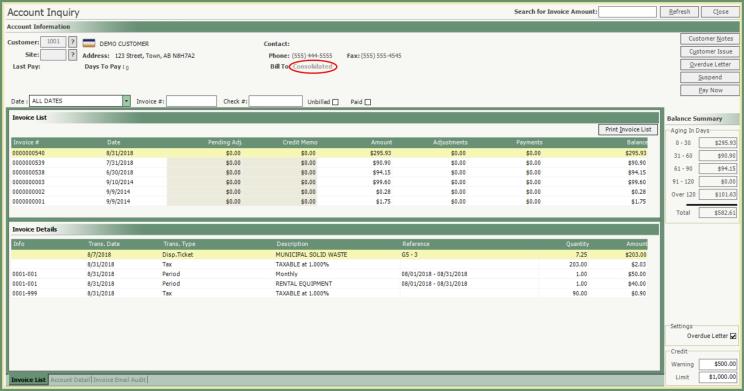
Separate A/R Site Account Inquiry Default View
Separate A/R Site Accounts bill to each Site individually for their respective charges. Both the Customer and Site need to be entered in Account Information to view the Account Inquiry.
- The views below are with a user Security Profile with all Account Inquiry access enabled.
- Only the invoices associated with the Customer and Site selected will be displayed in the Invoice List unless Show All Sites is checked.
- The Invoice List displays OA (On Account), unpaid invoices, credit memos/payments/adjustments/pending adjustments associated with unpaid invoices.
- Invoice Details bottom grid will display the detail associated with the Invoice highlighted in the top Invoice List grid.
- Click on any column header in the Invoice List or Invoice Details grid to sort in ascending or descending order.
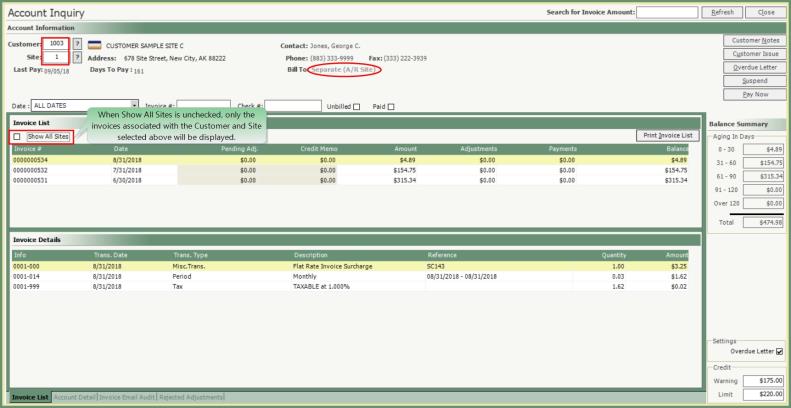
- Separate A/R Site includes the option to Show All Sites in the Invoice List. When Selected, invoices for All Sites associated with this customer will be populated in the Invoice List.
- Sites will group together and include a subtotal by site between site groupings.
- When Show All Sites is checked, the column headers cannot be sorted.
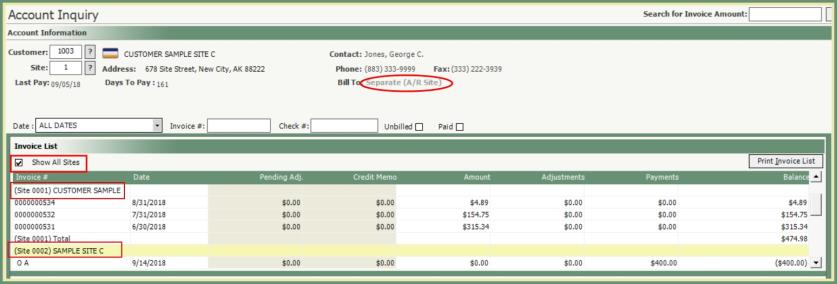
Separate A/R Customer Account Inquiry View
Separate A/R Customer Accounts bill to the master account but generate separate invoices for each site. Only the Customer needs to be entered in Account Information to view the Account Inquiry.
- The views below are with a user Security Profile with all Account Inquiry access enabled.
- The Invoice List displays OA (On Account), unpaid invoices, credit memos/payments/adjustments/pending adjustments associated with unpaid invoices.
- Invoice Details bottom grid will display the detail associated with the Invoice highlighted in the top Invoice List grid.
- Click on any column header in the Invoice List or Invoice Details grid to sort in ascending or descending order.
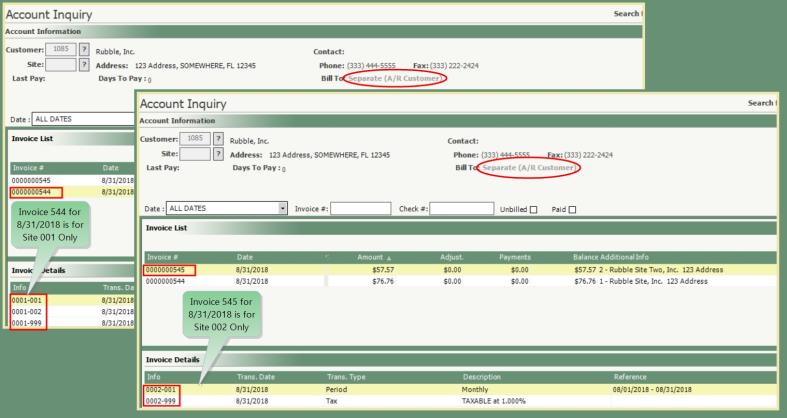
Pay Rebates Customer Account Types generate separate invoices for positive and negative value transactions.
- Receivables and Rebates view options display below the Pay Now button and are checked by default.
- Uncheck either of these boxes to view only Receivables or only Rebates.
- Balance Summary will be the net value of negative and positive invoice balances.
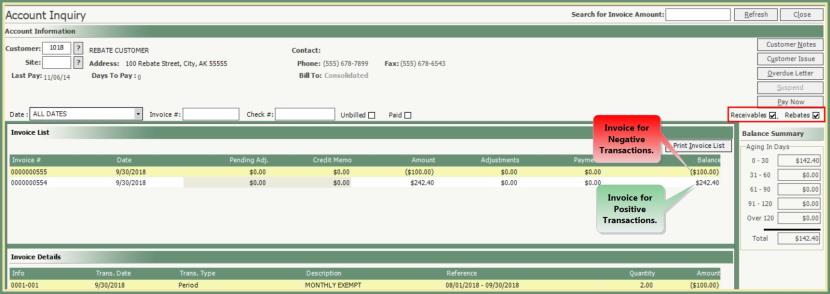
- Click the Account Detail tab at the bottom of the screen.
- The default view will display Unpaid Invoices and the associated payments, adjustments and OA.
- Check the Paid box to include Paid Invoices and the associated payments, adjustments and OA.
- Double click on an Invoice in Account Detail and you will be redirected to the Invoice in the Invoice List.
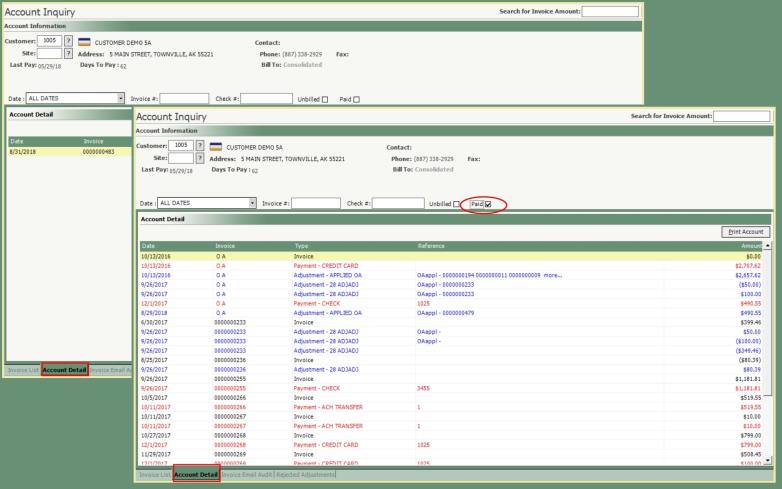
- Account Detail Columns can be sorted by any of the Column Headers. The below sample is sorted by Type.
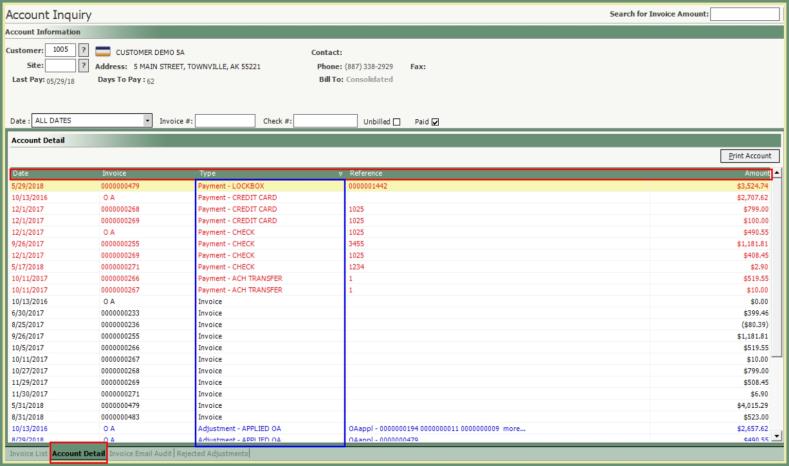
- Right click on a Payment to view Payment Summary.
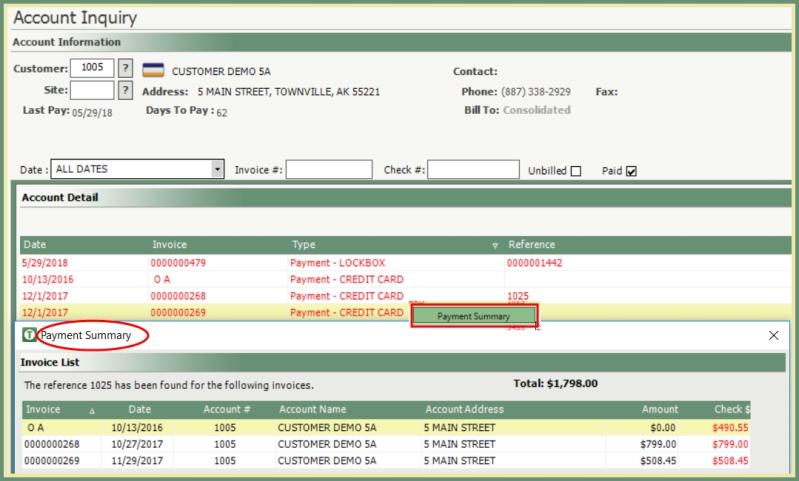
- Click the Invoice Email Audit tab at the bottom of the screen.
- The Email Audit grid will display all emailed invoices, the send to address, send date, user that emailed the invoice, sent or failed message and the status.
- Click the Paid box to include emailed Paid invoices.
- Click the Print Email Audit button and the Email Invoice Status Report will be generated.
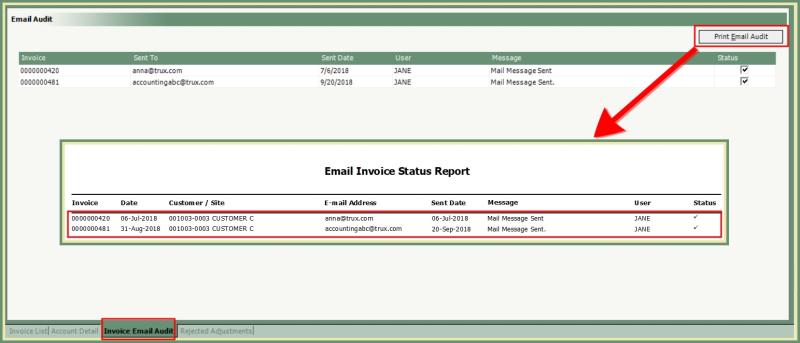
The Rejected Adjustments tab will be available at the bottom of the screen if the Adjustment Approval Process is checked in Company Settings. See More Information on Pending Adjustment Approval.
- Click on the Rejected Adjustments tab at the bottom of the screen.
- All Rejected Adjustments for the account selected will be listed in the grid.
- Sort the grid by any of the Column Headers.
- Click the Print Rejected Adjustments button. Rejected Adjustments Report will be generated.
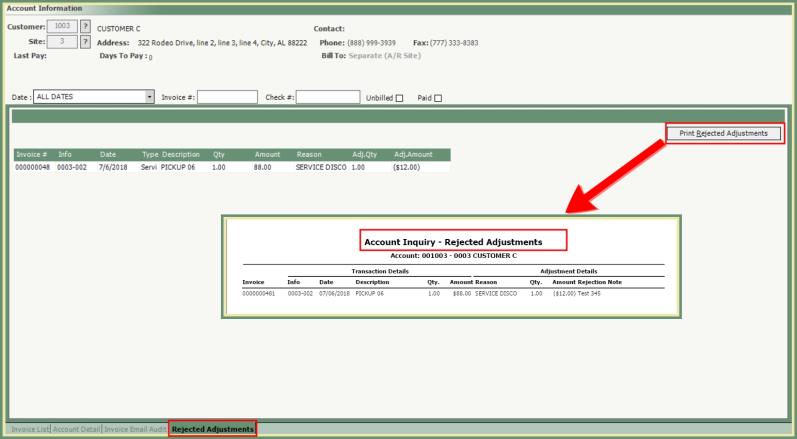
Account Inquiry Account History
Account Inquiry Account Maintenance
Account Inquiry Search Functions
Account Inquiry Settings and Security
